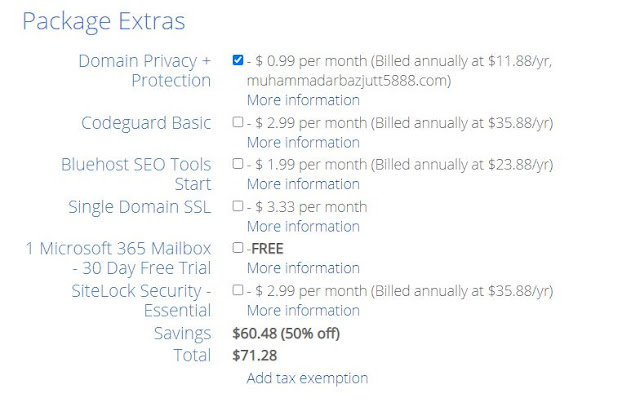This short article will guide you on how you can get Domain Name + Hosting for Your New WordPress website in 5 minutes.
I'd highly recommend you to read this article on the same device from which you are going to get the Hosting Because this article contains links to Bluehost and if you get Hosting after clicking on one of these links, you will get special support from the Bluehost team as I am an affiliate with them.
If you want to use any other device to get the Hosting, please read this article on that device and go to Bluehost's website.
There are several reasons for choosing Bluehost as our Hosting provider. Let's have a look at a few of them:
- Bluehost is officially recommended by WordPress.
- Bluehost is officially recommended by Woocommerce.
- Bluehost will give us a free Domain name.
- Bluehost will give us a free SSL certificate, which is necessary for E-commerce sites to accept payments.
1: On Bluehost's website, You will see this first screen :
2: Click on "Get Started" and You will be directed to the following page:
3: By default, 36 Months plan is selected here. You have to choose 12 months, 24 months, or 36 months plan, whichever suits you best. I am going to select a 12-months plan:
4: You will see that the price is different for different plans. From here, select the Basic plan :
5: After selecting your plan, you will be directed to a page where you will select your domain name. A domain name is the name of your website. If you already have a domain name, then you will simply put it in the "Use a domain you own" section. Otherwise, you can find a Domain name in "Create a new domain" and can acquire it for Free if it's available :
6: After selecting your domain, you will be directed to the final checkout page. There are different sections on that page and you need to put your correct information there:
7: First you will put your account information and then scroll down:
8: Then you will put Package Information. Select your plan carefully here. Whether you want 12 Months, 24 Months, or 36 Months plan, select it from the dropdown list:
9: Then comes the package Extras section. In this section, different addons are selected by default. You have to only select those addons which you really want. Otherwise, unselect them all:
10: I would suggest you buy only the first add-on. Its Domain Privacy + Protection. It will cost you around $12 annually. All other add-ons are useless in my opinion. You can even leave the first add-on as well if you don't want to spend $12 for the complete year :
11: Finally, You will put your payment information:
12: And at last, check the terms and conditions checkbox and submit the form:
That's it. That's how you can acquire the Domain Name and Hosting for your website from Bluehost. Once you have done this all, send me the login details and I will start setting up the website for you.
I hope you find this short guide about How to buy WordPress hosting in 2021 helpful.
If you have any queries, please feel free to send me an email at arbazjutt5888@gmail.com
I would love to answer your questions and would try to help you as much as I can.
Thanks
Disclaimer: Some of the links above are affiliate links which means that if you buy something using these links, I'll get a small commission from the seller. But Don't worry, It'll not cost you anything extra.